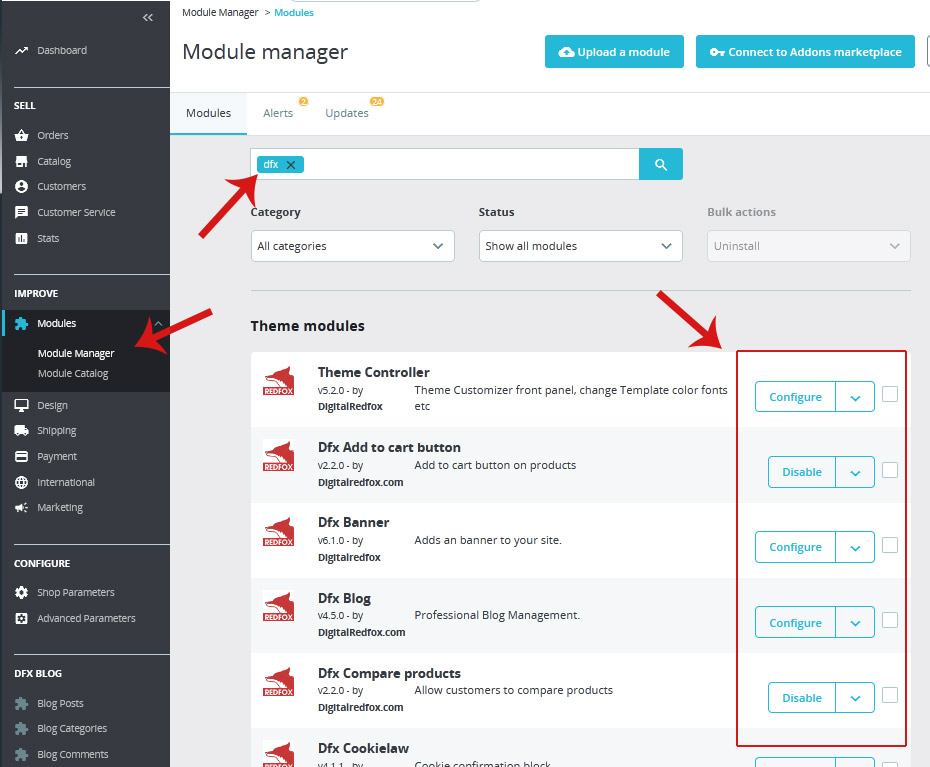Documentation for Tools Market - Multi-purpose Prestashop Theme

- by: Sharktemplate.
Hello, Thanks for your purchase our theme, This document covers the installation and use of this module and reveals answers to common problems and issues - I encourage you to read this document thoroughly if you are experiencing any difficulties.
Quickstart Installation
1.1 System Requirements
Please make sure your hosting server meets the PrestaShop requirements:
- Supported operating system: Windows, Mac and Linux.
- Wamp (for Windows) or Xampp (for Windows and Mac)
- Web server: Apache Web server 1.3 or later, Microsoft’s IIS Web server 6.0 or later.
- PHP 5.3* or later.
- MySQL 5.0 or later.
- At least 32 Mb of RAM on your server (64 Mb is comfortable, the more the better).
1.2 Quickstart Installation

You can find the folder name of "quickstart_installer" for quick installation, If you follow these steps you will get the shop like our demo shop.
1. Copy "quickstart_installer" folder and paste it on your server then rename it to your shop name.
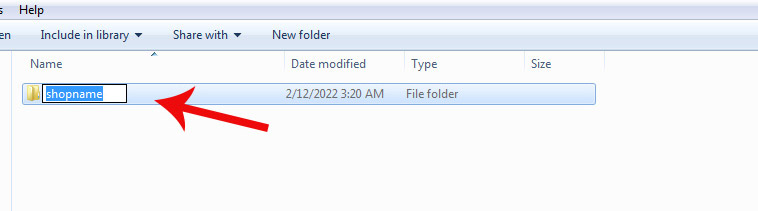
2. Access your database panel and create database name.
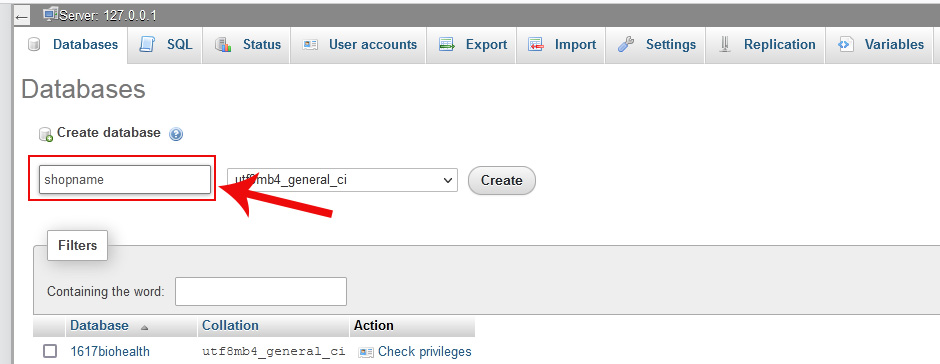
3. Open your browser and find the hosting folder path which you have pasted before on server.
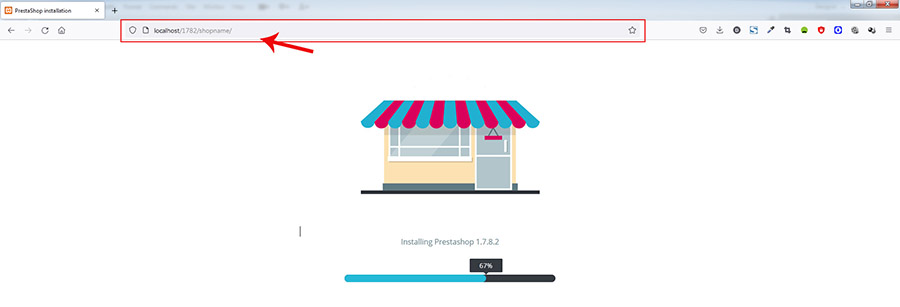
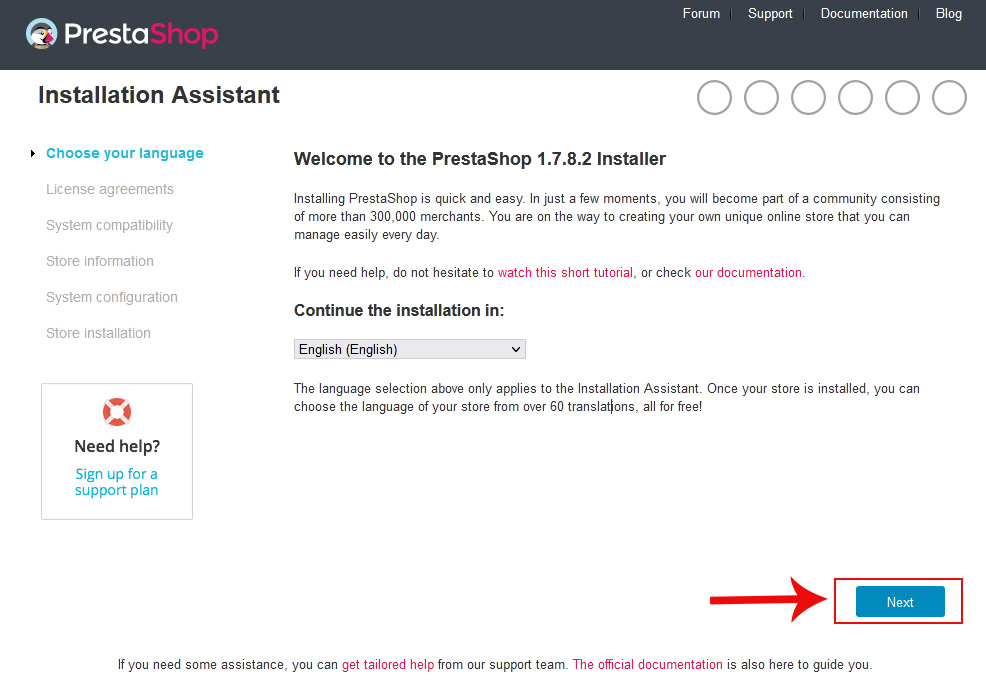
4. you can proceed with the next steps by accepting "License Agreements".
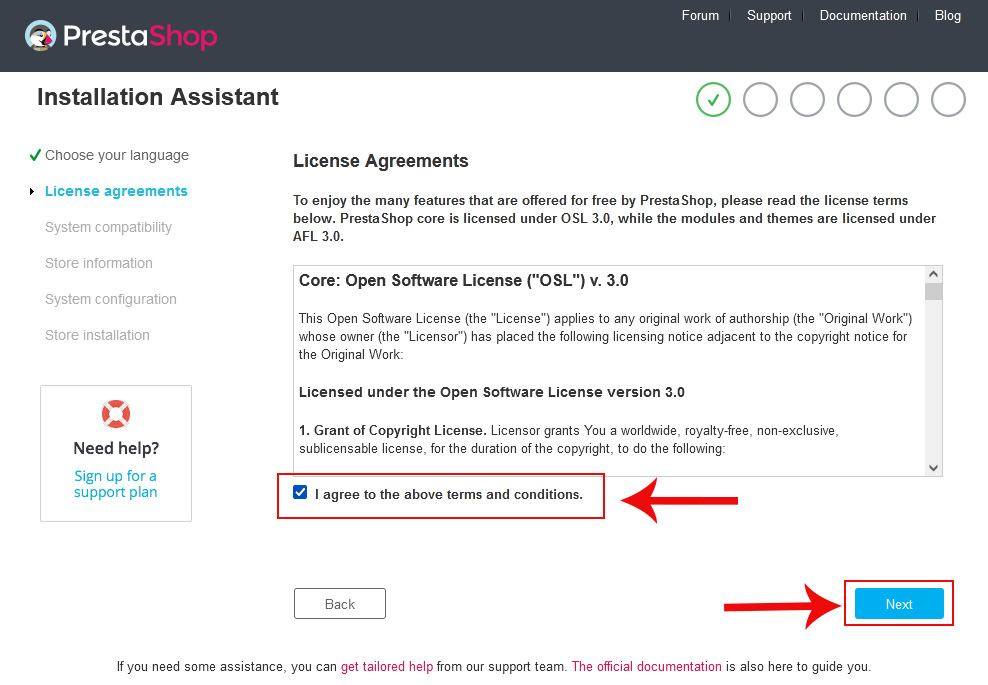
5. Fill the form with your own info.
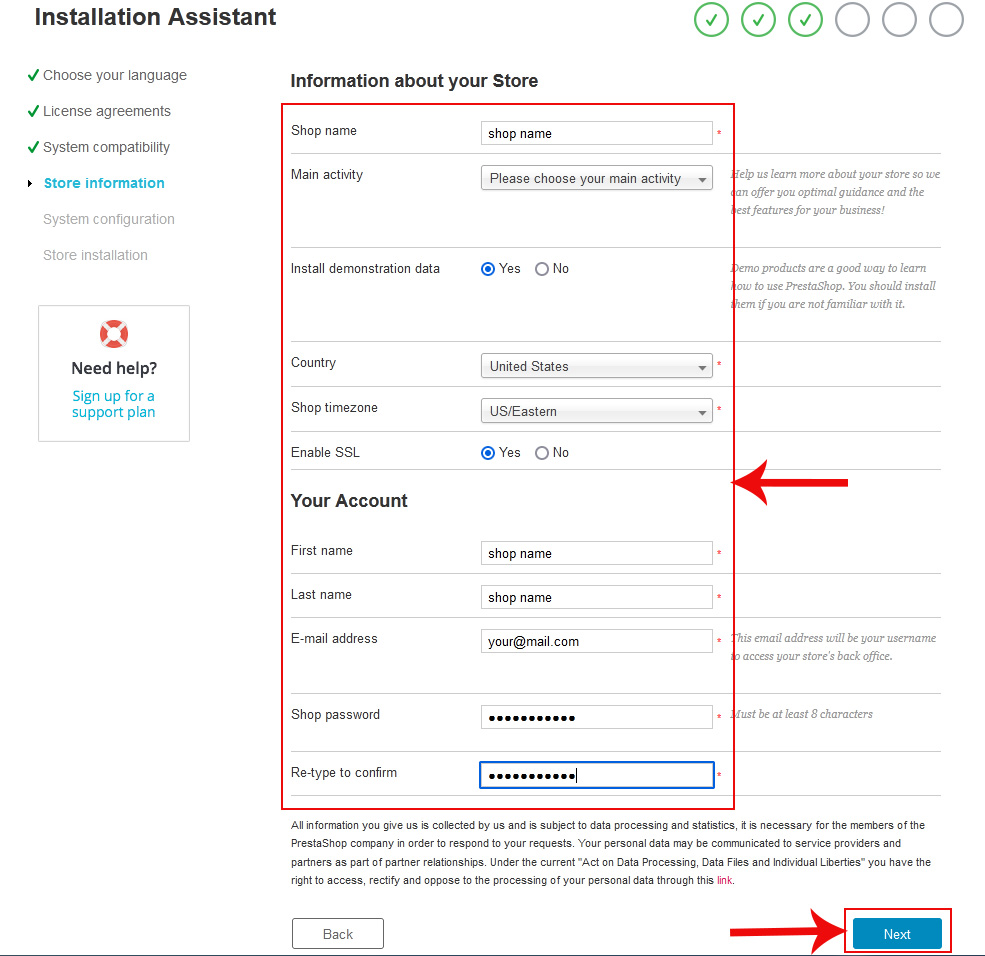
6. Call your shop database and Click the "Test your database connection" then proceed.
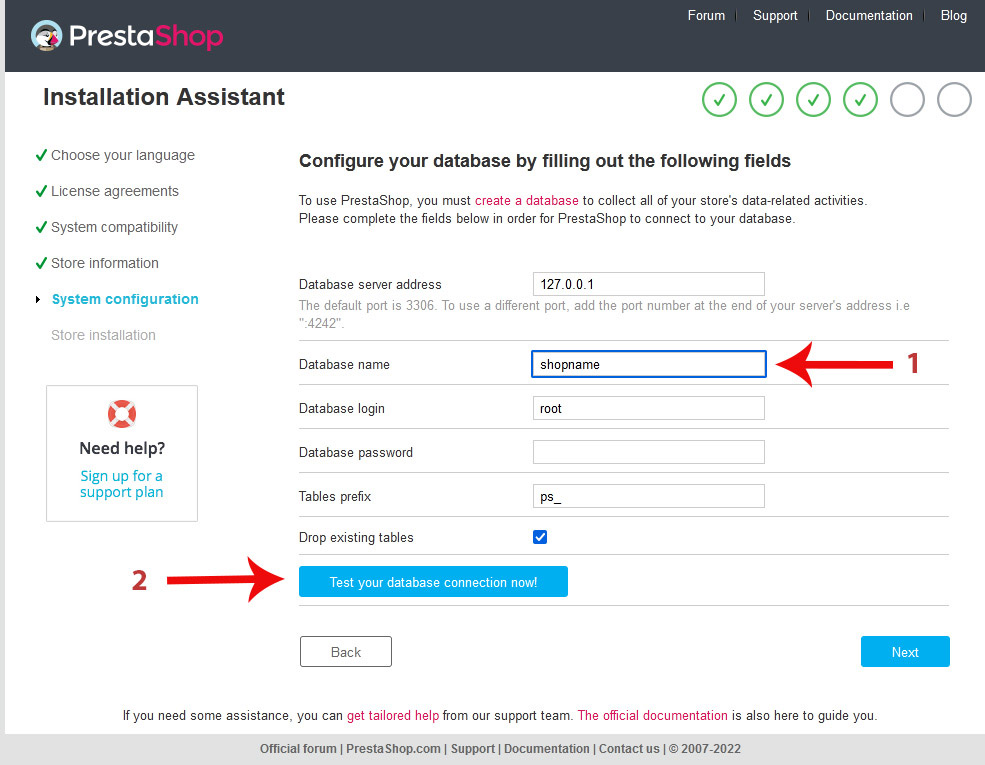
7. After that, you should click the “Next” button to move further.
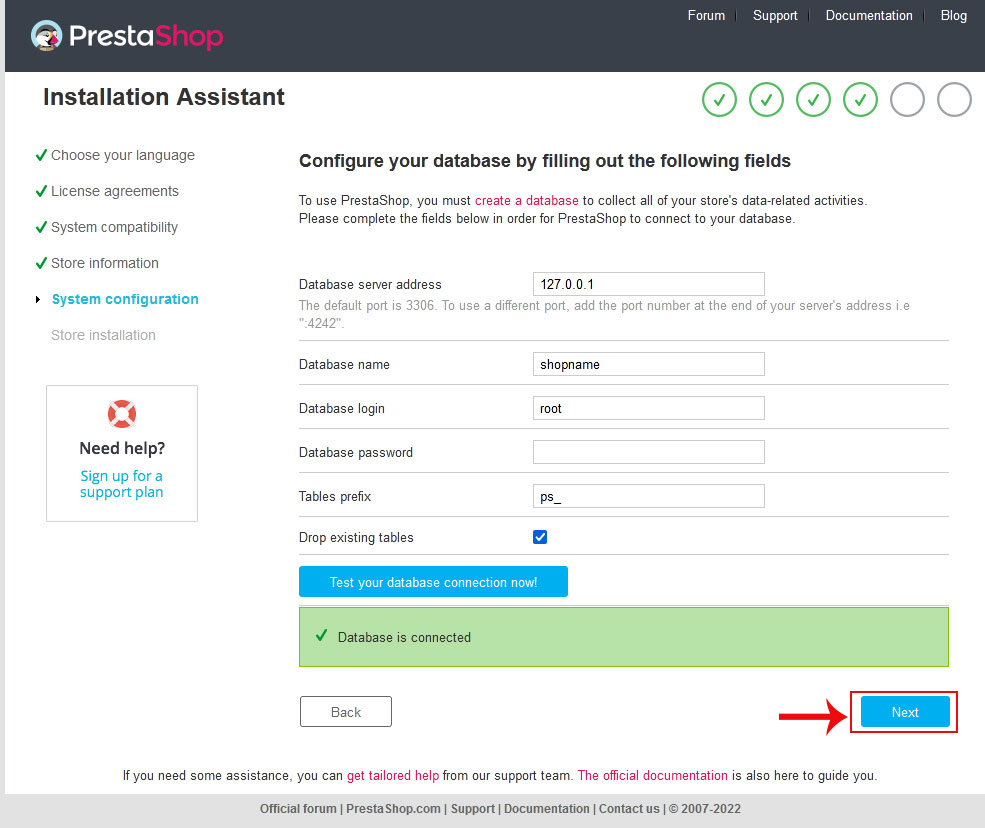
8. Your shop is installed successfully with our demo data.
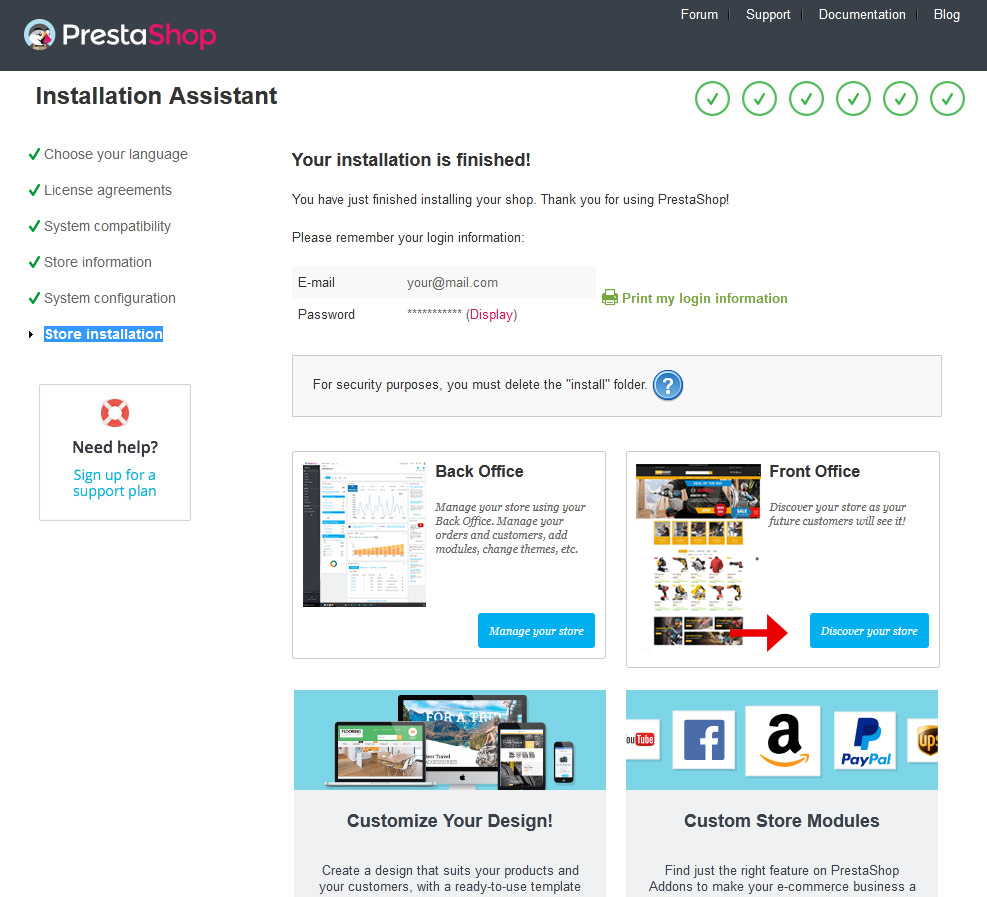
Theme Installation
You must install default prestashop before. Use this link for your default prestashop installation https://doc.prestashop.com/display/PS17/Installing+PrestaShop
To install our theme automatically do the following steps:
Unzip the downloaded package of "install_theme1.7.x.x.zip", now you can install the theme "toolsmarket_v178.zip" file from "install_theme1.7.x.x" folder
1. Login your admin prestashop
2. Please go to Improve > Design > Themes & Logo
3. Click "Add New Theme" button.
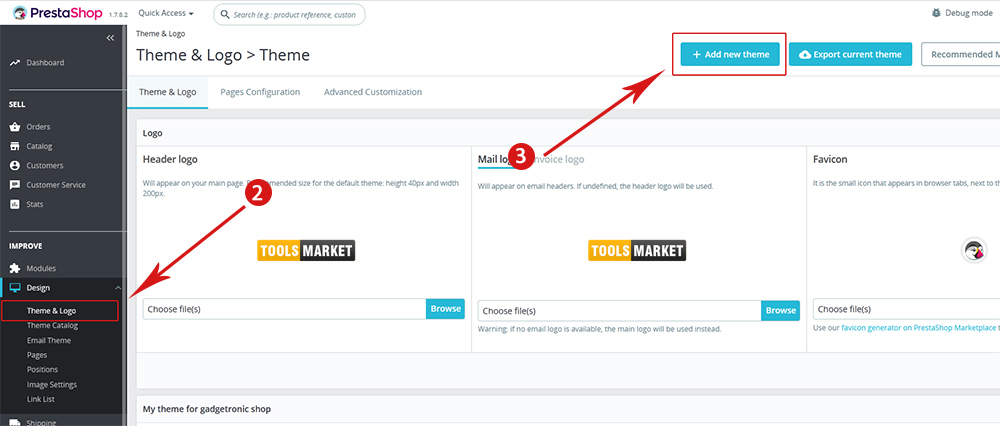
4. Navigate to “Import from your computer” >> choose the zip theme file as named “toolsmarket_v178.zip” >> Save.
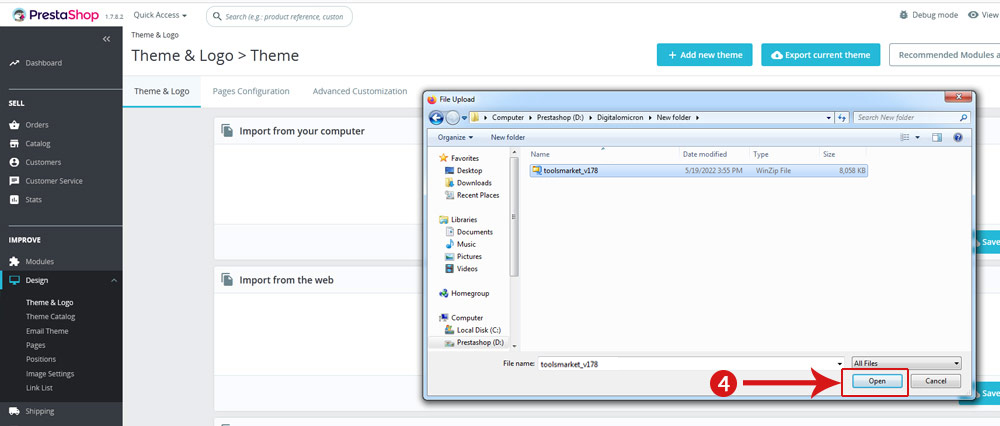
5. Activate your theme by clicking "Use this theme" button.
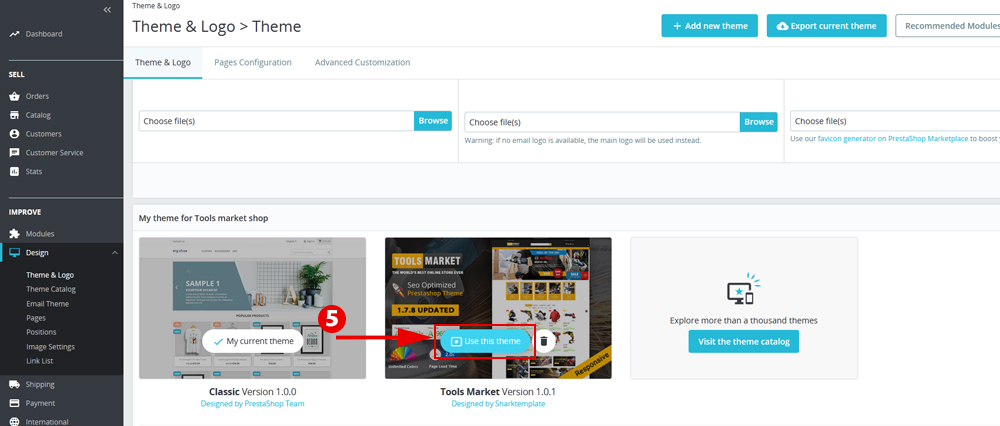
• If you get the message file is too large
• you must upload theme file in the "/themes" folder in FTP.
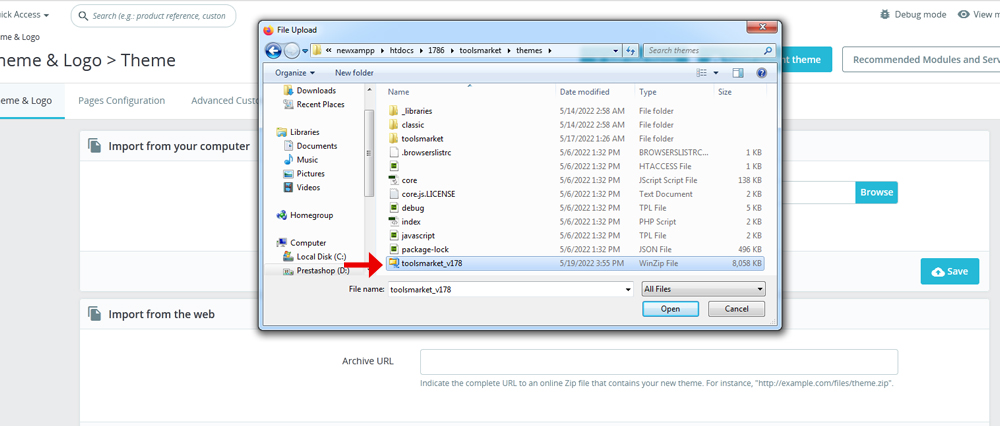
1. Navigate to “Import from FTP” >> choose the zip theme file as named “toolsmarket_v178.zip” >> Save.
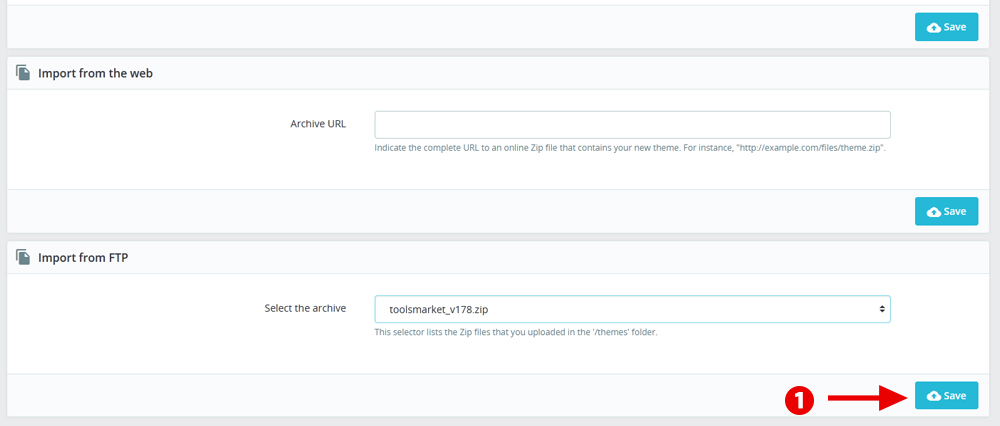
2. Activate your theme by clicking "Use this theme" button.
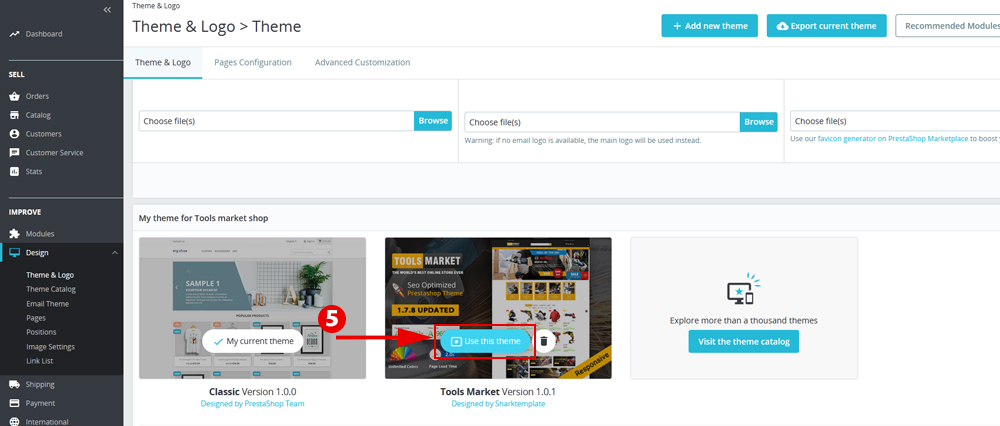
Module Positions
If you need to check the module hooks of the theme, please check this image
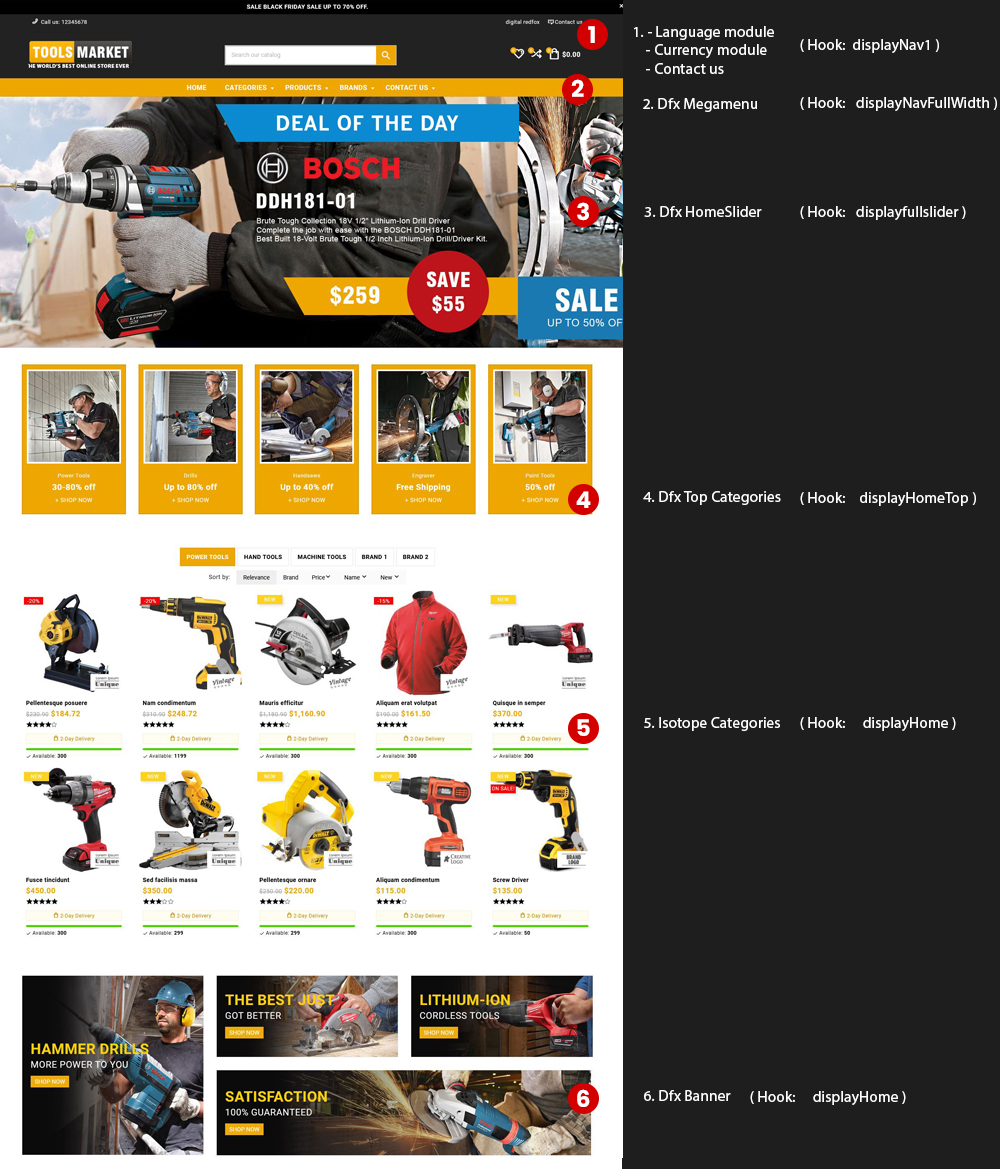
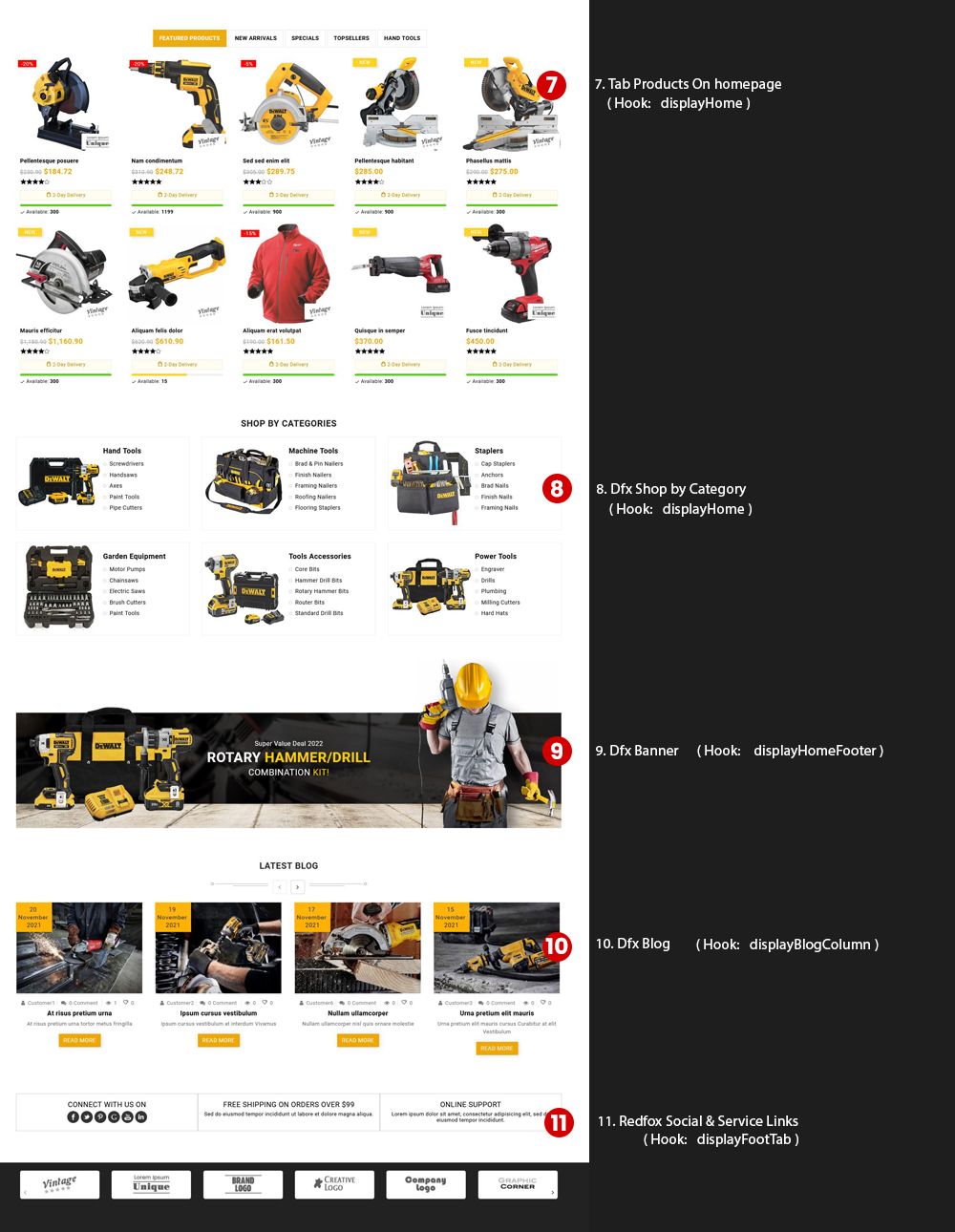
Module Configuration
You can find our modules and configure from here